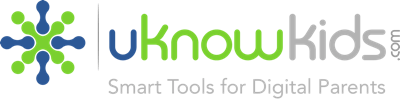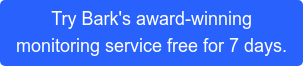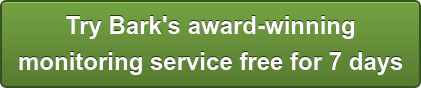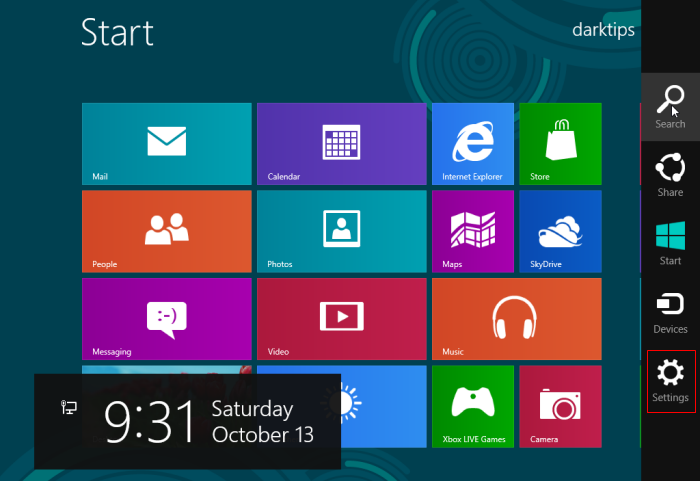

Windows PCs and Macs have pretty good parental monitoring features, but they are just the first steps...
If your children are spending too much time on the home computer screen, your can gain some control of their computer usage by using Windows’ and Mac parental monitoring features. Those features provide a good first step, but aren’t the entire solution. Many parents are aware of threats to their children online (cyberbullying, sexting, online predators to name a few) but few know the different ways they can help keep them safe.
Windows 8: The parental controls and parental monitoring settings in Windows 8 operating system can be accessed through the Control Panel (enter “Family Safety” in the search dialog box). You’ll need to set a password and establish accounts for every user of the computer. Once you do that you can adjust settings for each child as follows:
-
Internet filtering can restrict your children’s visits only to age-appropriate web sites, permit or prevent them from downloading files and also block specific websites.
-
Time limits and hours when your children can sign in to the PC. Set limits for each day and force a sign-off when the child’s allotted time ends.
-
Windows Store and game restrictions control what games children pay through setting of an age-rating level. You can also choose the types of content your children access and you can block specific games.
-
Windows 8 App restrictions can prevent your child from running an app on the computer that you don’t want them using. (PS. Check out our awesome uKnowKids companion app for windows 8!)
Mac OSX
Enter Mac’s Parental Controls options through the Systems Preferences/Users & Group dialog boxes. Set up your accounts first and then enable Parental Controls. On a Mac you have five category buttons in the Parental Controls window. You can:
-
restrict the applications your child can access and see a log of the child’s computer activity.
-
restrict and monitor the child’s website access.
-
monitor and restrict access to other people. This feature also has a log that shows who your child has been communicating with via e-mail, chat, on-line gaming, etc.
-
set time limits for weekdays and weekends. You can also prevent access to the computer after certain specified hours.
Features on the "Other" tab include limiting access to dictation and DVD burning, using the printer and hiding profanity in the Mac dictionary application. Also, you can prevent the child from changing the password to his or her account.
All the above is a good start, but it is not enough. Children can enter the “cyber jungle” and bypass monitoring on their Android or iOS mobile devices. Visit our main site and see how we close the loop on keeping your children safe on line.